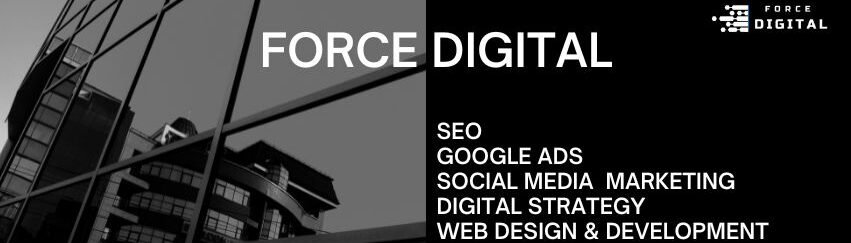How to Migrate a Website: A Step-by-Step Guide for a Smooth Transition
Migrations are complex and technical but our team at Force Digital like to communciate in a simple and understandable way and be as transperate with clients as possible. Below is a guide for a smooth mirgation.
Pre-Migration Planning
Understanding Website Migration
- Website migration is the process of transferring a website from one web hosting provider to another.
- It involves moving website files, databases, and DNS settings to a new hosting account.
- A successful migration requires careful planning to avoid website downtime.
Why Avoid Website Downtime?
- Website downtime can result in reputational and financial loss for businesses.
- Downtime can be caused by various factors, including DNS issues, DDoS attacks, hardware failures, and poor quality of website hosting.
- A reliable web host can help minimize downtime.
Choosing a New Web Hosting Provider
Matching your needs to suitable type of hosting plan
- Consider the type of hosting plan that suits your website’s needs, such as shared hosting, private servers, or managed WordPress hosting.
- Look for a hosting provider that offers flexible plans to accommodate your website’s growth.
Security
- Security is a top priority when choosing a web hosting provider.
- Look for a hosting provider with tight security measures in place to protect your website from hackers and other threats.
Reliability and uptime
- Reliability is crucial for any website, especially for business websites.
- Look for a hosting provider that offers a high uptime guarantee, such as 99.9%.
Speed
- Website speed is important for both user experience and search engine rankings.
- Look for a web host that is at least as fast as the industry average.
Customer support
- Good customer support is essential when you need help with your website.
- Look for a web host that offers 24/7 customer support.
Price
- Price is an important consideration when choosing a web hosting provider.
- Look for a hosting provider that offers competitive pricing and transparent renewal costs.
Preparing for Migration
Back Up Your Website
The WordPress Method
- If you’re using WordPress, you can use a plug-in like All-in-One WP Migration or Duplicator to back up your site.
- These plug-ins allow you to backup your WordPress site with just a few clicks.
The cPanel Method
- If you’re using cPanel, you can use the built-in backup feature to back up your website.
- Make sure to save your backup files to a secure location.
The FTP Method
- If you’re familiar with FTP, you can use an FTP client like FileZilla to backup your site files.
- Make sure to install the FileZilla Client, not the FileZilla server.
Download Backup Files
- Download compressed backups of website files and database information.
- Use a reliable web host to minimize downtime.
Export Your Database Backups
- Back up your database using the control panel or manually using phpMyAdmin.
- Make sure to download the database files in a .zip format.
Setting Up the New Host
Sign up for a new web host and choose your hosting plan
- Choose a new web host that offers a free site migration service.
- Consider the long-term factors, such as hosting plans, resources, and customer support, when choosing a new host.
Add your domain name at your new host
- Add your domain name to your new hosting account.
- If you have multiple sites, you might need to create an Addon Domain instead.
Transferring Website Files and Database
Move the Files and Database to the New Host
Using FTP
- Move all of your site’s files to your new host using FTP.
- The easiest way to move your site’s files is via FTP, using an FTP program like FileZilla.
Using a Plugin
- If you’re using WordPress, you can use a plug-in like UpdraftPlus to transfer your site files.
- The plug-in may have a clone or migrate option that lets you restore everything from a file on your PC.
Import Your Database
- Import a copy of your old database into your new database.
- You can use cPanel’s File Manager tool or an FTP client like FileZilla to upload your database.
Modify Your Website’s Files
- If you’ve made changes such as database name, username, or password, you may need to reconfigure some settings.
- You can use a content management system (CMS) like WordPress to modify your website’s files.
Configuring DNS Settings
Update Your Website’s DNS (Domain Name System) settings
- Update your DNS settings to point to your new hosting account.
- You’ll need to update your DNS settings with your new domain registrar.
Point Your Domain Name to the New Server
- Tell the domain registrar to use new domain name servers.
- Use a reliable web host to minimize downtime.
Testing and Review
Test Your Website
- Test your website to ensure everything is working correctly after the transfer.
- Check out both the front-end and back-end of your website and identify any errors as early as possible.
Test Everything Again
- Now, you’ll need to wait for a little for the change that you made to your nameservers to take effect.
- Once the change takes effect, you should be able to access the version of your site at your new host when you go to your domain name.
Fix Broken Links
- Use a link checker tool to discover broken links on your new site.
- Fix each dead link one by one, editing their locations by hand.
Post-Migration Tasks
Update Your Email Addresses (optional)
- If you’re using email hosting from your old host to create a custom email address, you’ll also want to set up this email address at your new host before you make the switch.
Cancel Old Hosting Account
- Cancel your old hosting account once the migration is complete.
Notify Search Engines of the Site Transfer
- Let Google know about your new site using some of Google’s own tools.
- You’ll also want to have an XML sitemap for your new domain.
Alternative Migration Methods
Transfer Your Website Using a Plugin
- Use a WordPress migration plugin, such as All-In-One WP Migration or Duplicator, to simplify the transfer process.
- These plugins can help you upload databases, files, themes, and plugins to another server with just a few clicks.
Request a Migration from Your New Host’s Support Team
- Choose a new web host that offers a free migration service.
- Request a migration from your new host’s support team, and provide your site and account details.
Hands-off Automated Migration & Hosting Migration Services
- GoDaddy offers free automated migration when you migrate your website to GoDaddy’s web hosting.
- You can also use GoDaddy’s Managed Migration Services to skip the migration process completely.
Conclusion
How Long Does a Site Migration Take?
- The time it takes to migrate a site depends on various factors, including the size of the website and the complexity of the migration.
- Use a reliable web host to minimize downtime.
- Plan your migration carefully to avoid downtime.
How To Migrate A Website